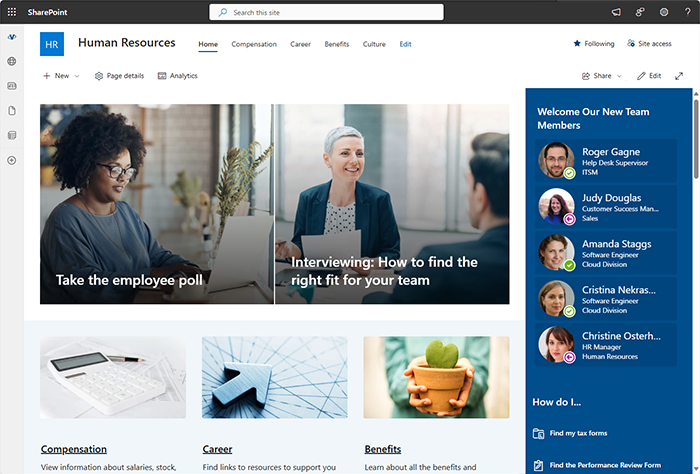Boost Onboarding with the New Employees Web Part in SharePoint Online
Introduction
Spotlighting recently hired employees is crucial for fostering a welcoming and inclusive workplace environment. Highlighting new team members not only helps them feel valued and recognized from the start but also plays a significant role in the onboarding process.
When new employees are introduced and celebrated, it facilitates smoother integration into the team, encourages early engagement, and helps build connections with colleagues. Effective onboarding is essential for ensuring that new hires quickly become productive and comfortable in their roles.
By showcasing new employees, organizations can:
- Enhance Visibility: Making new hires visible to the entire organization helps them feel acknowledged and appreciated, boosting their confidence and morale.
- Encourage Interaction: Introducing new employees encourages existing team members to reach out, fostering early communication and collaboration.
- Accelerate Integration: When new hires are spotlighted, they can more easily identify and connect with key contacts within the organization, speeding up their adaptation to the company culture and processes.
- Strengthen Team Dynamics: Recognizing new employees helps to build a sense of community and belonging, which is vital for creating a cohesive and supportive work environment.
💡 Tip
The New Employees web part is part of the Employee Directory solution and does not require any extra purchase or licensing.
Incorporating features like the "New Employees" web part in SharePoint Online ensures that everyone in the organization is aware of the latest additions to the team, thereby enhancing the overall onboarding experience and setting the stage for long-term success.
Adding the Web Part
To add the New Employees web part to your SharePoint site, start by navigating to the site where you want to include the directory. Once there, click on the "Edit" button located at the top right of the page.
This will allow you to make changes to the page. Next, click on the "+" icon to add a new web part. From the list of available web parts, select "New Employees".
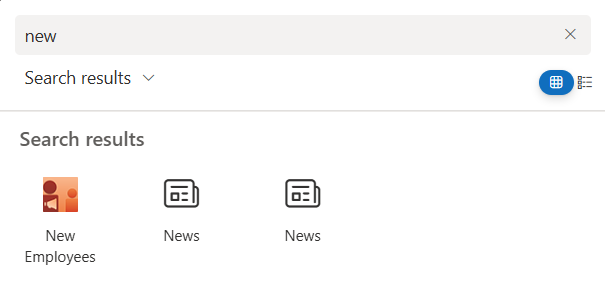
After selecting the web part, you can customize its settings according to your needs.
Web Part Configuration
The New Employees web part offers several properties to customize, ensuring it meets your organization's specific needs:
Web Part Title
Set a custom title for the web part to match your organization's terminology or branding.
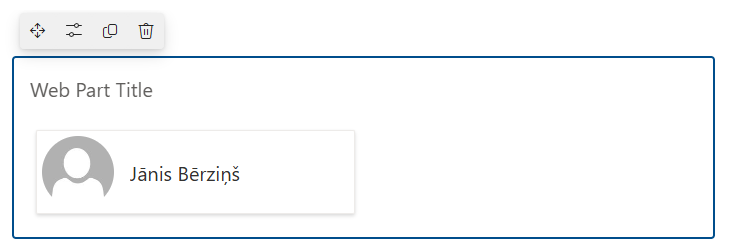
📝 Note
The web part title is configured inside the web part in edit mode and is not presented in the web part configuration pane.
Display Options and Filter Data
Use Display items in pages of sliderto choose how many employees you want to display in the directory at a time.
To specify the number of recent months to include when displaying new employees use the Show users created for last months slider.
Use the query builder to create complex filters, allowing you to tailor the employee data displayed based on specific criteria.
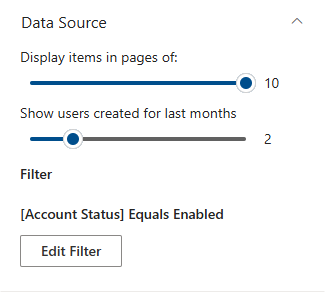
Fields to Display on Employee's Card
Select which fields to show on each employee's card, such as name, job title, department, and contact information. The number of rows to display user information depends on its size, which you can change from 1 to 5.
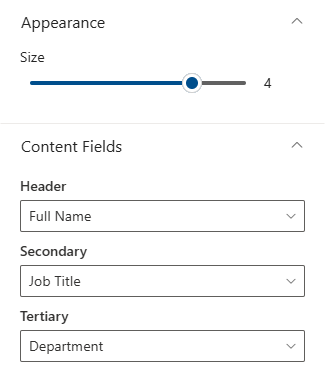
📝 Note
The number of rows displayed for user information depends on the size, which can be changed from 1 to 5.
Additional Options
Additionally, you can enhance the functionality of this web part by changing options to customize its behavior.
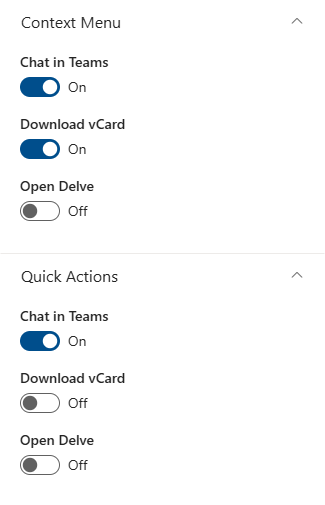
- Link to Chat in Teams: Include a link to start a chat with the employee directly in Microsoft Teams.
- Download to vCard: Enable the option to export employee contact information to vCard format.
- Link to Profile in Delve: Provide a direct link to the employee's profile in Microsoft Delve.
💡 Tip
See thee step-by-step guide how to save Employee profile as vCard (.vcf file).
Once you have configured the web part to your satisfaction, save your changes and publish the page to make the Employee Directory available to users.
Data Source
The New Employees web part retrieves its data from Microsoft Entra ID. This ensures that the information displayed is up-to-date and accurate, reflecting the latest changes in your organization's employee records.
📝 Note
The New Employees web part retrieves its data from Microsoft Entra ID.
Conclusion
Incorporating the Staff Directory web part, along with the "New Employees" feature, into your SharePoint Online environment can significantly enhance your organization's onboarding process.
By making new hires visible and accessible, you foster a more inclusive and collaborative workplace. This not only boosts the morale and productivity of new employees but also strengthens overall team dynamics.
Embrace these tools to ensure a smooth and effective onboarding experience, setting the stage for long-term success and growth within your organization.