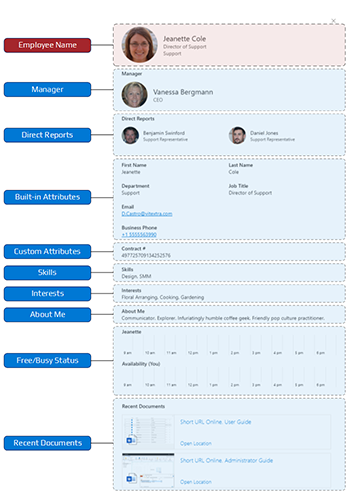Customizing Employee Details Pane in Employee Directory
Introduction
Employee Directory is a robust tool designed to streamline the management and display of employee information within an organization. The solution provides enhanced customization options for the employee details pane, allowing organizations to tailor the display of employee information to better suit their needs.
This article provides a comprehensive overview of the customization options available for the details pane in the Employee Directory.
Supported Web Parts
Employee Directory and Employee Directory (Entra ID) support details pane customization.
📝 Note
The New Employees web part does not support the details pane and instead uses a native Microsoft 365 Profile Card, which cannot be customized.
Details Pane Layout
The employee details pane consists of ten sections, nine of which can be customized or hidden. The layout of the details pane is as follows:
Employee Name Section
The Employee Name Section located at the top of the pane, this section includes the user profile image, display name, department, and job title. This section cannot be modified or removed.
📝 Note
The Employee Name section cannot be changed or hidden from the details pane..
Manager and Direct Reports Sections
Manager and Direct Reports Sections: These sections display information about an employee's position within the company's organizational structure. While they do not support customization, they can be hidden if desired. The information for these sections is retrieved from Microsoft Graph, regardless of the selected data source (Entra ID or SharePoint User Profile).
❗ Important
The Manager and Direct Reports sections get information from Microsoft Graph, regardless of the selected data source. Administrators must approve the required permissions for these sections to display data.
Built-in Attributes
The Employee Directory supports twenty-four employee profile properties. The table below shows the attributes available for displaying employee information, including their mapping to Entra ID user objects and the SharePoint Search Service schema:
| Attribute | Type | Entra ID | User Profile* |
|---|---|---|---|
| About Me | String | aboutMe | Description |
| Address | String | streetAddress | N/A |
| Business Phones | String collection | businessPhones | WorkPhone |
| Cell phone | String | mobilePhone | MobilePhone |
| City | String | city | N/A |
| Company Name | String | companyName | OrgNames |
| Country | String | country | N/A |
| Department | String | department | Department |
| String | WorkEmail | ||
| Employee ID | String | employeeId | N/A |
| Employee Type | String | employeeType | N/A |
| First Name | String | givenName | FirstName |
| Full Name | String | displayName | Title** |
| ID*** | String | id | DocId |
| Interests | String collection | interests | Interests |
| Job Title | String | jobTitle | JobTitle |
| Last Name | String | surname | LastName |
| Office Location | String | officeLocation | BaseOfficeLocation |
| Past Projects | String collection | pastProjects | PastProjects |
| Responsibilities | String collection | responsibilities | Responsibilities |
| Schools | String collection | schools | Schools |
| Skills | String collection | skills | Skills |
| State | String | state | N/A |
| User Name | String | userPrincipalName | UserName |
| ZIP/Postal Code | String | postalCode | N/A |
* Managed Property of SharePoint search schema.
** If the Title property is empty, the web part uses the PreferredName property.
*** Attribute can not be displayed on the details pane.
The image below shows an example of a built-in attributes section. The web part does not support changing the order in which fields are displayed.

The Custom Attributes section contains the custom profile attributes specified in the web part settings.
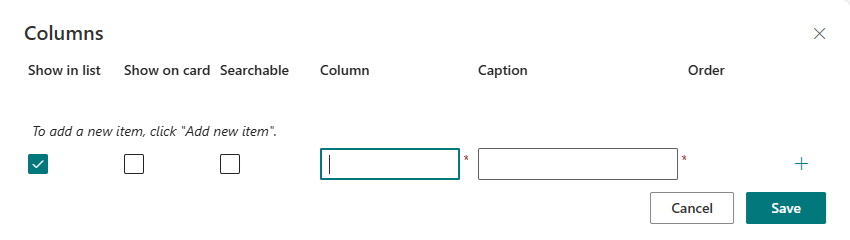
💡 Tip
The Employee Directory displays built-in and custom employee attributes only if they contain data.
Skills, Interests, and About Me sections display corresponding information about the employee. These three attributes are separated into specific sections since they can only be displayed on the employee details panel.
Free/Busy Status section displays basic free/busy information based on the employee mailbox. In addition, the upper part of the section shows information about the current authorized user's availability for scheduling meetings.
Recent Documents block displays the last five documents the user created or edited.
📝 Note
The Recent Documents section displays only those documents to which the currently signed-in user has rights.
Employee Attribute Display Options
Both built-in and custom attributes have two options for displaying information:
- Show in list. Display the attribute in the list view
- Show on card. Display the attribute on the employee details pane
💡 Tip
The Employee Directory (Entra ID) web part allows you to define searchable attributes. Such attributes may be hidden and not displayed in the list or the details panel.
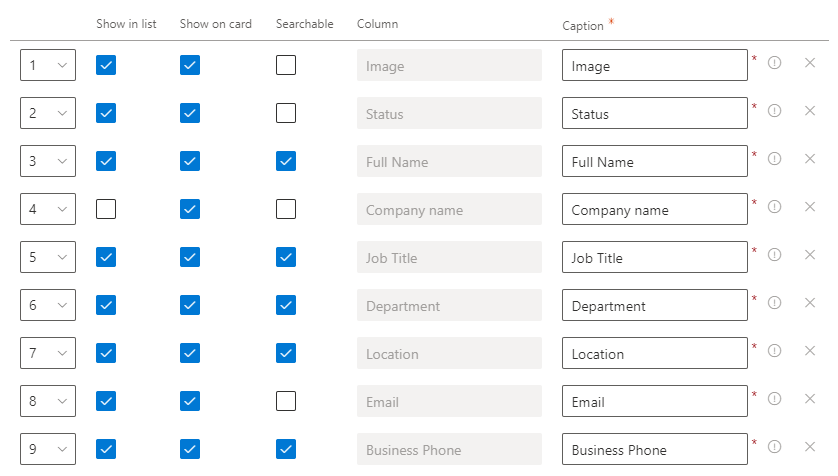
Web Part Settings
To configure the employee details pane:
- Open the page in edit mode
- Open web part settings
- Scroll down the Panel property group and choose the sections you need to display
Configuration of the Built-in Attributes and Custom attributes sections is available using Columns and Custom Columns properties.
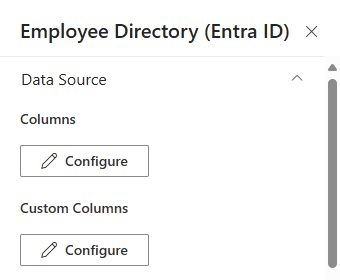
📝 Note
The web parts display all built-in employee attributes on the details pane by default.
Summary
The Employee Directory offers extensive customization options for the employee details pane, allowing organizations to tailor the display of employee information to meet their specific needs.
With support for both built-in and custom attributes, as well as additional sections like Skills, Interests, and Recent Documents, the Employee Directory provides a comprehensive and flexible solution for managing employee information.
By leveraging these customization options, organizations can ensure that the most relevant and useful information is readily accessible to users.