How To Color Folders in SharePoint Online
SharePoint Online and OneDrive allow users to customize the color of folders in lists and document libraries with a selection of 16 preset colors:
- Yellow (Default)
- Grey
- Dark/Light Red
- Dark/Light Orange
- Dark/Light Green
- Dark/Light Teal
- Dark/Light Blue
- Dark/Light Purple
- Dark/Light Pink
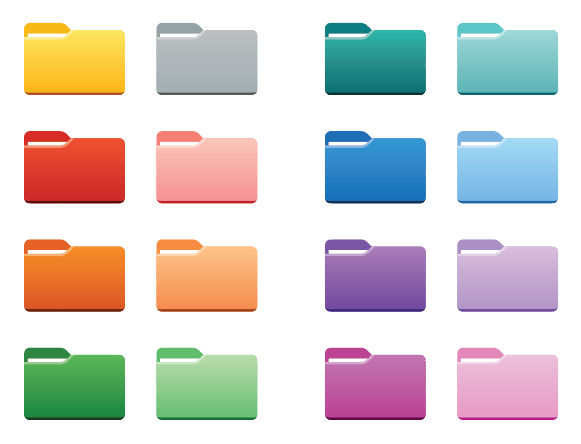
📝 Note
The List Filter Online web part supports colored folder feature.
Organizing your document library in SharePoint Online can significantly enhance productivity and ease of access to important files. One effective way to achieve this is by using color-coded folders. By visually distinguishing folders, you can quickly identify and prioritize documents, streamline workflows, and maintain a well-organized digital workspace.
❗ Important
To change the folder's color, you need to have been granted Contribute/Edit permissions.
This guide will walk you through the process of coloring folders in SharePoint Online using the List Filter Online tool. Whether you're managing a large project, coordinating with a team, or simply trying to keep your files in order, these steps will help you create a more intuitive and efficient document library.
1. Add the Web Part
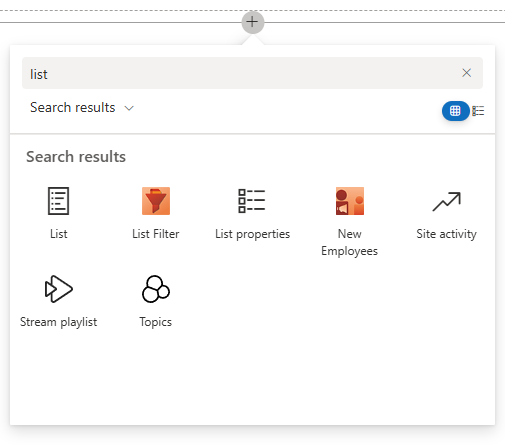
Add the Web Part Go to your SharePoint site and add the List Filter Online web part to your page from the web part gallery.
Alternatively, you can open an existing page where the List Filter Online web part is already present.
If the web part is already present, you can skip to Step 4.
2. Provide Required Parameters
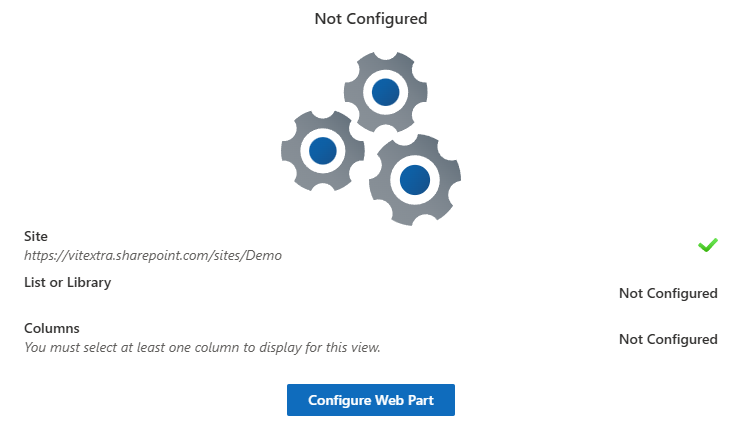
Provide Required Parameters Click on the Configuration button to open the configuration panel. You need to provide three required parameters:
- Enter the URL or name of the SharePoint site that contains the list or document library.
- Select the specific list or document library you want to display data from.
- Choose the columns you want to include in the list view.
3. Customize Display Options
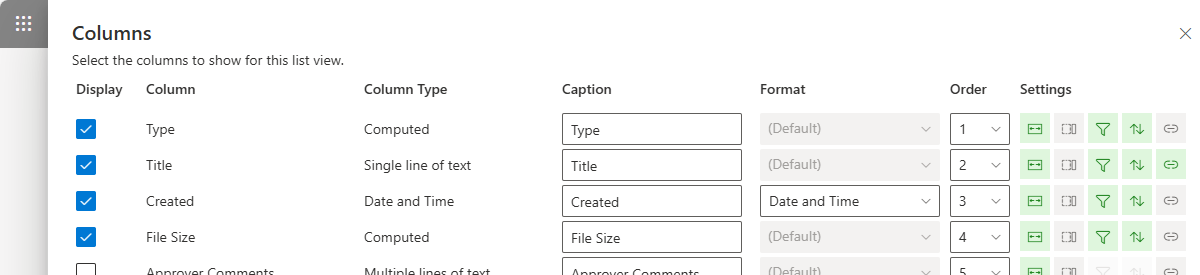
Customize Display Options Set captions, order, and other settings for each column to control how they appear in list view
❗ Important
Make sure you have selected the type column in list view to display icons for folders and other items.4. Create a New Folder (Optional)
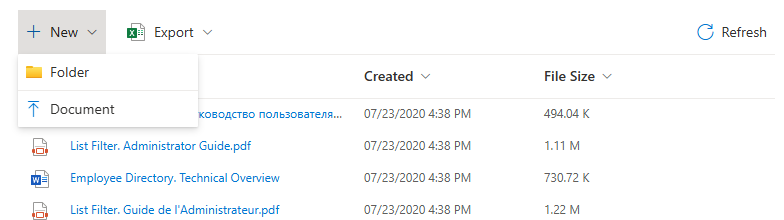
Create a New Folder (Optional) Click on the + New button on the command bar and select Folder. Enter a name for your new folder.
5. Choose Folder Color
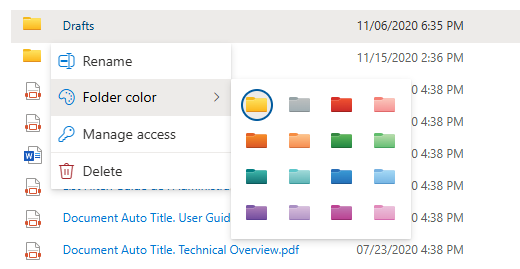
Choose Folder Color Right-click on an existing folder or a newly created one, and select your desired color from the available palette in the Folder Color context menu.
📝 Note
The color will be applied immediately once selected.
By following these steps, you can easily create and manage colored folders in SharePoint Online using the List Filter Online tool, making your document library more visually appealing and organized.
💡 Tip
Develop a Consistent Color-Coding System
Assign specific colors for different project statuses, departments, or priority levels
Please be aware that nested folders do not inherit the color option from their parent folder. You will need to manually set the color for each nested folder individually.
📝 Note
Subfolders do not inherit the color from their parent.
How to
Step-by-step guides