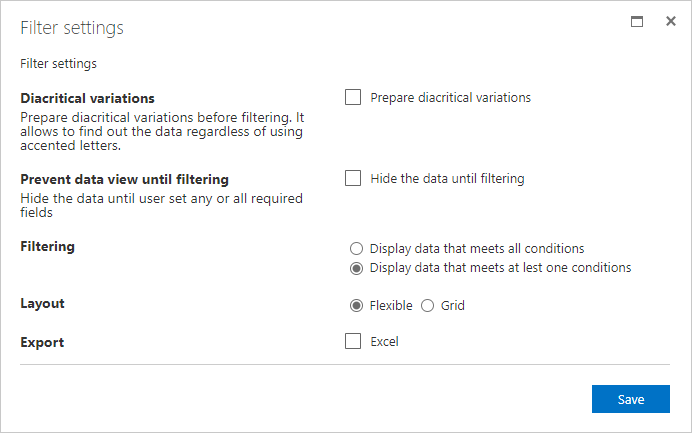Configure List Filter
This article describes which filtering controls are available to use within List Filter Web Part.
Feature Activation
Before using the List Filter Web Part, please make sure the List Filter Feature is enabled for the Site Collection:
Navigate to the site where you want to use List Filter
Click Settings, Site Settings
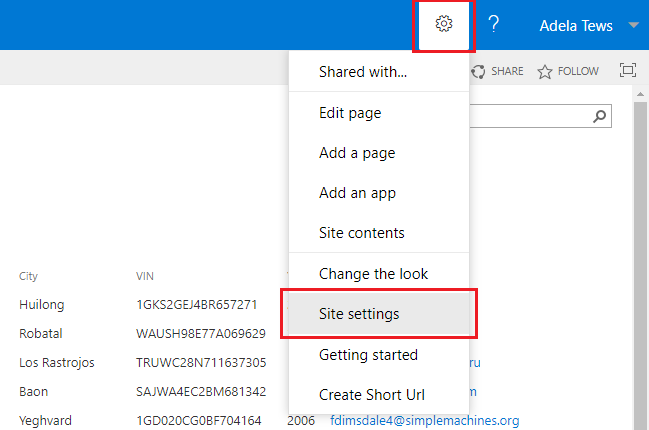
On the Site settings page, click Site collection features under the Site Collection Administration heading.
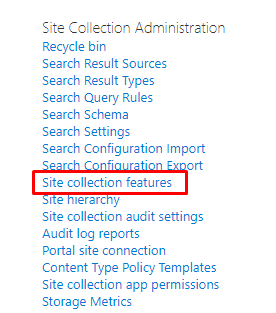
📝 Note
If you are not on root site of a site collection click Go to top level site settings
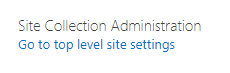
Scroll down to Vitextra: List Filter row and click Activate next to the feature to enable it

Once the feature is activated you see Active badge:

Add List Filter Web Part
Navigate to the list or document library where you need to add List Filter.
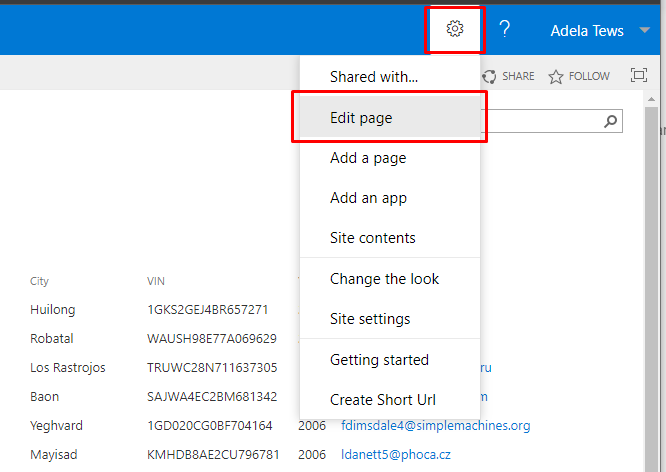
📝 Note
You can add List Filter Web Part to any SharePoint page as well as list or document library.
Click Add a Web Part button where you want to add List Filter:
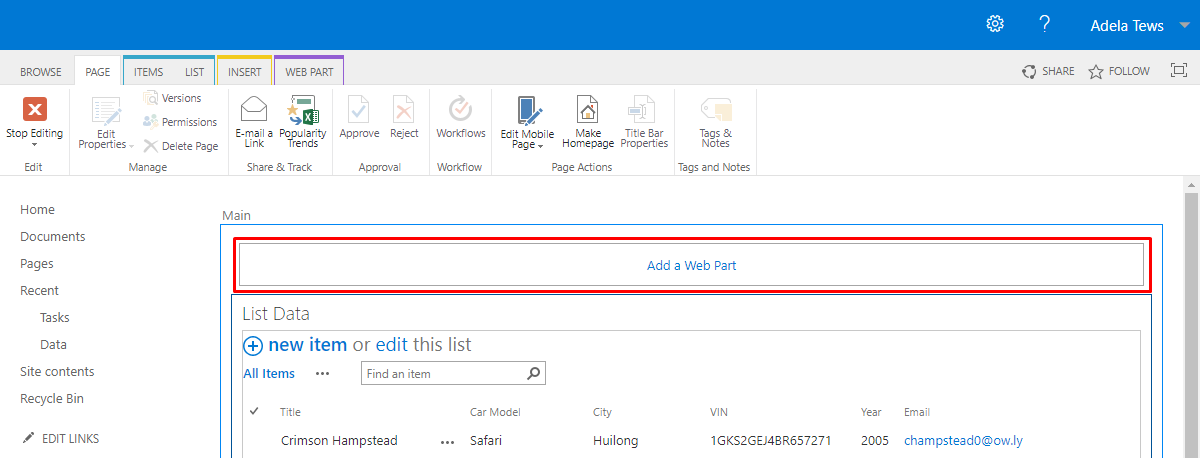
If Add a Web Part button is not there click on a page where you want to add List Filter, click Insert tab on the ribbon menu, and then click Web Part.
Under Categories, select Vitextra, select List Filter Web Part, and then click Add
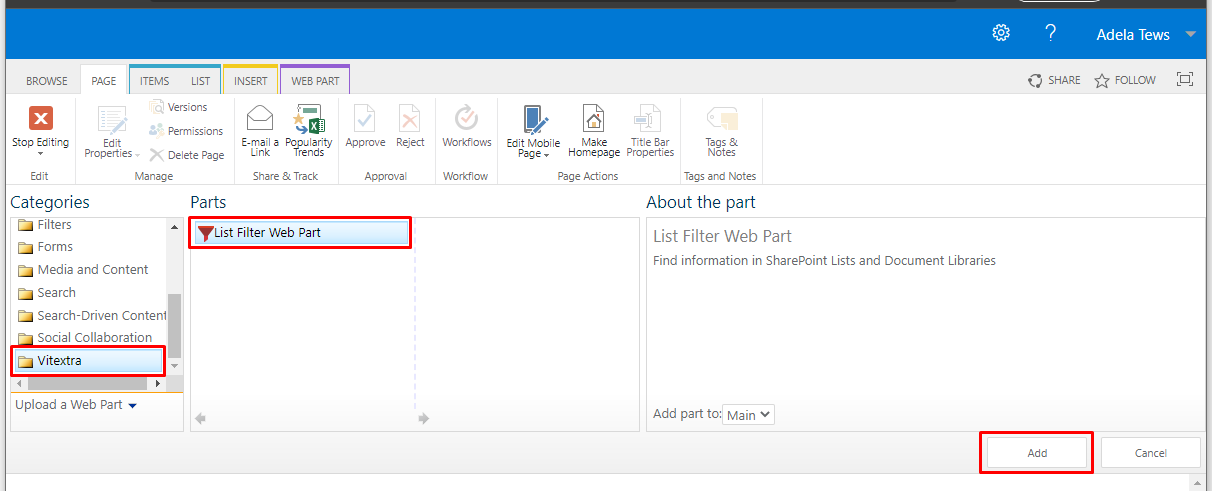
Connect List Filter
To connect List Filter, point to the List Filter Web Part, click down arrow, point to Connections, point to Send Filter Provider To and then click the name of List View Web Part to which you want to filter.
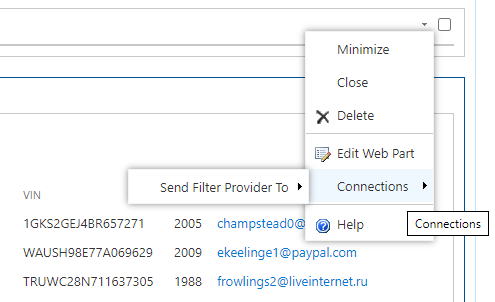
In the Configure Connection dialog box click Finish:
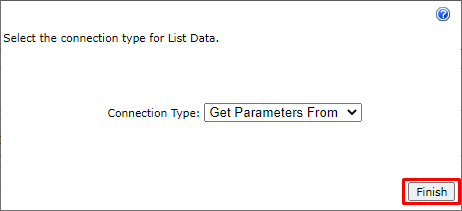
Once the List Filter Web Part is added to a page and connected to List View Web Part, on Page tab, click Stop Editing:
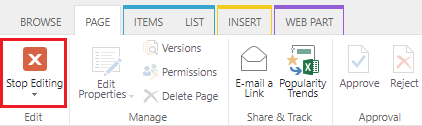
or Save on Format Text tab in case you edit Wiki-page
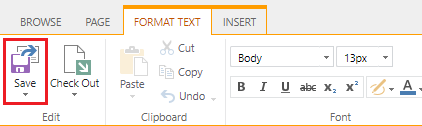
Configure List Filter
Now you are able to configure List Filter according to the list or document library it's connected to.
Choose Fields
Click Fields on top right corner of the List Filter Web Part to open fields settings dialog box:
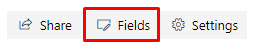
Mark fields by clicking checkboxes, choose filtering control, and update other properties you need:
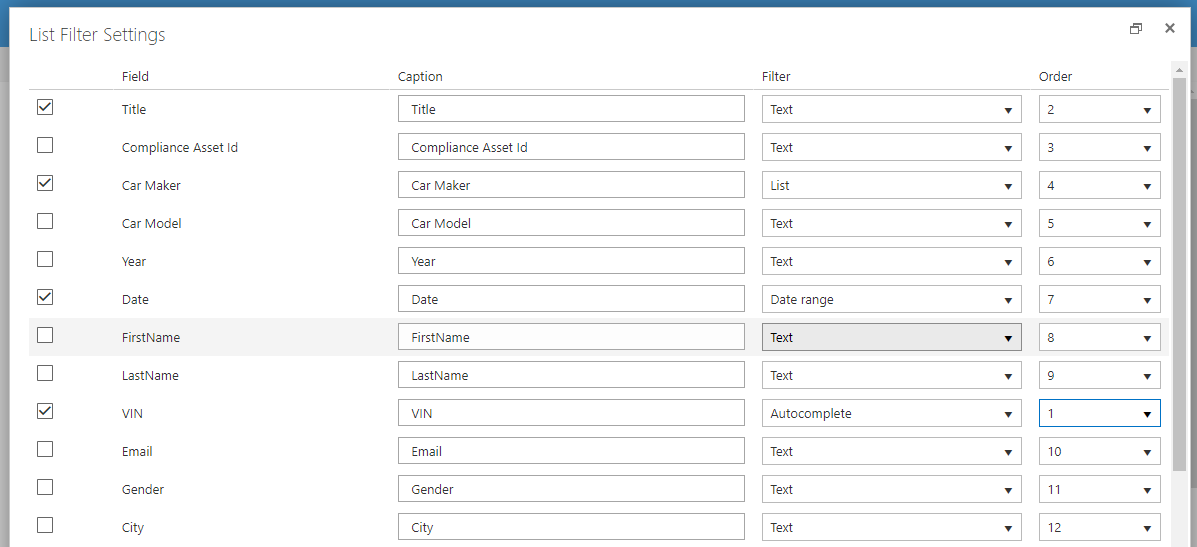
Scroll down and click Save.
📝 Note
You can select any field to show it in the filter panel even the field is not presented in the list view.
Additional Options
To change additional setting of the List Filter click Settings button to open settings dialog box: